
Images are displayed in windows such as the one above. Image windows are created when
you use the New, Open, Import or Duplicate commands. Click in the Close Box to close
the window and free the memory used to store the image. Hold down the option key
when clicking in the Close Box to close all image windows.
Click in the Zoom Box to switch the window to "Scale to Fit Window" mode and make
it as large as possible, while still maintaining the same aspect ratio. Restore the
window to its original size by clicking again in the Zoom Box, or by using the Unzoom
command. Note that the magnifying glass and the grabber tools do not work in Scale to
Fit mode.
The Grow Box is used for resizing the window. In Scale to Fit mode, the image will
be rescaled to fit any resized window. For magnified images, you can use the Grow
Box to make the window larger than its original size.
A black diamond is displayed in the title bar of spatially calibrated images and a
white diamond if the image is density calibrated.
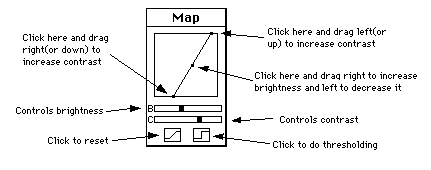

The Histogram window displays the gray value histograms produced by the Show Histogram
command. This function shows, for each of the 256 possible gray values, the number
of pixels within the selection that have that value. The histogram values are dynamically displayed in the Info window whenever the cursor is over the histogram window.
Both the histogram plot and the 256 data values can be copied to the Clipboard (using
Copy) whenever the histogram window is active. The data values can also be saved
to a text file using the Export command.
Another way to display histograms is to use the macro distributed with Image
(in "Plotting Macros") that displays histograms in grayscale or color, where each
of the 256 columns is drawn in the grayscale or color that that column represents.

The LUT window displays the contents of the video Look-Up Table (LUT), which Image
uses to transform each of the 256 possible pixels values into one of 16 million possible
screen colors.
Click in the LUT window with any of the drawing tools to "pick up" a new drawing (foreground)
color. Click with the eraser, or option-click with any other tool, to pick up a new
background color. Select "LUT" in the Save As dialog box to save the look-up table of the current image.
With the LUT tool (the one with double-headed arrow), click and drag near the top
or bottom of a color table to adjust the contrast of the current image. Click and
drag near the center to adjust brightness. To edit a color in a color table, double-click
on it with the eyedropper tool. All 256 entries in the LUT can be rotated by clicking
and dragging with the option key held down.


